This is a guest post! If you want to write for us, check out the Guest Post section.
Linux users are the freedom fighters of computing. They love their independence, and they’re not going to give that up for anything. Like their counterparts, though, they also need a little structure. Enter the different desktop environments available for the Ubuntu OS. Some of them have all the freedom you could ask for, but others adhere to a little more of an authoritarian view.

[Photo via Flickr]
Unity
Unity works with the GNOME system to produce an almost Mac-like interface. The desktop has a feature like Mac’s Spaces that holds different versions of desktop configurations that can be customized for work, home life or whatever the user wants. It comes standard with four, but more can be added or taken away.
Unity was developed with netbooks in mind, which means it still features a clean-looking interface to support two different types of machines. You can install unity on anything from a $200 netbook to a dedicated server and still experience smooth results with the same interface. There are, however, a slight lack of customization options. The dock, for example, that sits on the left side of the screen can’t be moved. You can add to it or take away from it, but it’s not going anywhere. Comparing it to Windows 7’s dock that can be put on any side of the screen is enough to make any good open source patriot cry. It’s small details like this that make it a functional, decent GUI, but one that won’t have you experimenting much.
Gnome 3
Gnome 3 was designed for touch screen interfaces. It would work great on a smartphone, tablet or even a PDA. On a computer, it will run well with a mouse, and you won’t experience any issues per se with the design. It does mean that icons are unnecessarily large and cumbersome. You also can’t save anything on the actual desktop, which is a disconcerting prospect for many.
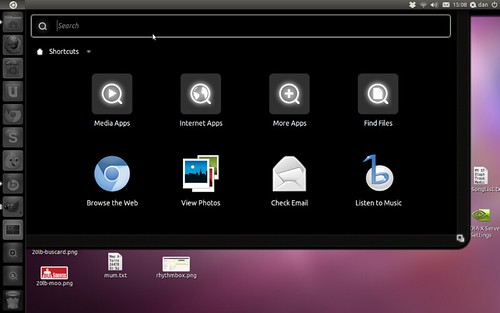
[Image via Flickr]
Most of what you’ll do from the desktop can be accessed from the Activities tab on the upper left corner of the screen. While it’s convenient to have them all in one place, it would be slightly more convenient if you could access them a little more readily. Gnome 3 is still one of the most widely used Linux desktop systems, though, because of its functionality and ease.
Xfce
Unlike the previous environments, Xfce was originally designed for laptops and PCs. A suite of applications have been designed for it by third party users for seamless use of a calendar, music player and even a text editor, though it’s much closer to Notepad in functionality than Word.
Interestingly, Xfce uses Fill, a program that will let you extend a window far enough to touch another one but not overlap it by using the mouse. It’s similar to Windows 7’s Aero Snap feature, except there are no constraints on proportions. Xfce is a little more customizable than other environments, and though many have complained that it’s not new-user friendly, many have faithfully followed it for just that reason.
Warning: count(): Parameter must be an array or an object that implements Countable in /home/u265766359/domains/maheshkukreja.com/public_html/wp-content/themes/thesis_189/lib/classes/comments.php on line 43
{ 0 comments… add one now }