Famous iOS hacker, @pod2g has released Absinthe 2.0.2 which jailbreaks iOS 5.1.1 on iPhone 4S, iPhone 4/3GS, iPad 1, 2, 3 & iPod Touch 3G/4. The jailbreak is untethered. This jailbreak is only compatible with iOS 5.1.1 and not any other iOS 5.x.x.
As mentioned on Greenpois0n.com, Absinthe 2.0.2 is compatible with the following devices:
- iPad1,1 – 2,1 – 2,2 – 2,3 – 3,1 – 3,2 – 3,3
- iPhone2,1 – 3,1 – 3,3 – 4,1
- iPod3,1 – 4,1
This means Absinthe 2.0.2 provides untethered jailbreak for following devices:
- iPhone 3GS
- iPhone 4 (GSM + CDMA)
- iPhone 4S
- iPad 1
- iPad 2 Wi-Fi + iPad 2 GSM + iPad 2 CDMA
- iPad 3 Wi-Fi + iPad 3 CDMA + iPad 3 Global
- iPod Touch 3G/4G
- Apple TV 2
Jailbreak on iPad 2 Wi-Fi, R2 is still to be tested. It is rumored to release this Friday at HITB conference. Apple TV 3. is still not supported by this jailbreak.
How To Jailbreak (Untethered) iPhone 4S, iPhone 4/3GS, iPad 1, 2, 3 & iPod Touch on iOS 5.1.1 using Absinthe 2.0.2?
Note: If you rely on Gevey or ultrasn0w unlock, do not update to factory iOS 5.1.1. Wait for the release of redsn0w and sn0wbreeze that will let you to preserve baseband on your iPhone. Or else, if you want to preserve baseband and don’t want to wait for updated redsn0w/sn0wbreeze, download redsn0w tethered for iOS 5.1.1 and preserve baseband. Then use Absinthe 2.0.2 & follow the tutorial below.
Update:
Step 1: Make a backup of your device in iTunes by right clicking on your device name under the ‘Devices’ menu and click ‘Back Up’.
Step 2: If your iOS device is not running iOS 5.1.1, then download iOS 5.1.1 for your iOS device. Restore your iPhone 4S, iPhone 4/3GS, iPod Touch 3G/4 or iPad 1, 2 to iOS 5.1.1 using iTunes.
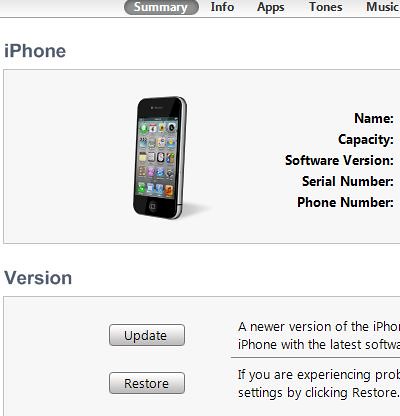
Do not restore the backup after restoring iOS 5.1.1.
Step 3: If your device is already on latest iOS 5.1.1, then after taking the backup, go to Settings –> General –> Reset –> Erase all Content and Settings.
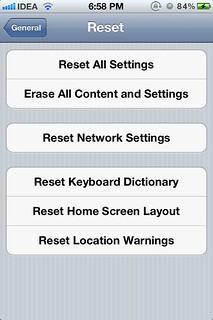
Step 4:Download and launch Absinthe. If you’re on Windows Vista or Windows 7, run Absinthe in Administrator Mode, otherwise the Jailbreak button might be disabled.
Step 5: Make sure your iOS device is plugged in the computer. Absinthe will recognize the connected iOS device. Click Jailbreak.

Step 6: Absinthe will start jailbreaking your iOS device. Sit back and wait for a couple of minutes.

Step 7: Once Absinthe shows Done, Cydia will be installed on the homescreen.
Step 8: Return back to iTunes & restore your backup from earlier. Right click on your device name under the ‘Devices’ menu in the left panel of iTunes and click ‘Restore from Back Up…’ then select the latest backup you created before.
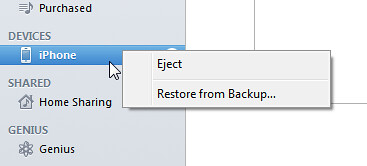
Here are a couple of screenshots that show my jailbroken iPhone 4 running iOS 5.1.1.
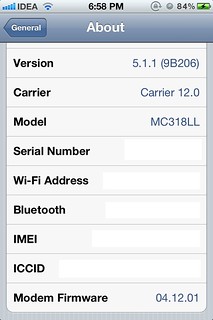

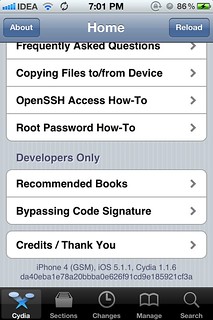
If you’ve any questions regarding the procedure, feel free to ask below.
{ 4 comments… read them below or add one }
jailbreak button is disabled? what to do??? pleas help
Does Absinthe show the connected device? If you’re using Windows Vista/7, run Absinthe in administrator mode.
do we have to switch off the or keep it on before using absinthe?
Your iOS device must be switched on & plugged into your computer.