Apple released iOS 6 beta 1 to developers on the first day of WWDC 2012. The iOS hackers have been working on jailbreak since then. @pod2g seemed to have some exploits even before first beta of iOS 6 was released by Apple.

iPhone Dev Team member, @MuscleNerd tweeted that a developer-only redsn0w version is released for jailbreaking iOS 6 beta on iPhone 3GS and A4 devices including iPhone 4 and iPod Touch 4. This redsn0w build is not compatible with A5 devices including iPhone 4S, iPad 2 or the new iPad. First gen iPad is also not compatible. Apple has patched jailbreak exploits in iOS 6 beta 1. A4 devices are compatible because of the limera1n exploit released by Geohot in 2010.
Here are some features of redsn0w jailbreak for iOS 6 beta:
- This release is only for developers. Cydia will not be installed. Only SSH access will be given.
- Gevey Sim or ultrasn0w unlockers should stay away from iOS 6.
- The jailbreak is tethered.
- Redsn0w will not hacktivate. You need a Apple developer account to get iOS 6 beta IPSW & your iOS device UDID should be registered with Apple.
How To Jailbreak (Tethered) iOS 6 Beta on A4 Devices using Redsn0w 0.9.13dev1?
Step 1: Backup your iOS 6 device using iTunes.
Step 2: Download redsn0w 0.9.13dev1 and launch it. It is available for Windows & Mac.

Step 3: You’ll see two option: Jailbreak & Extras. Select Extras.
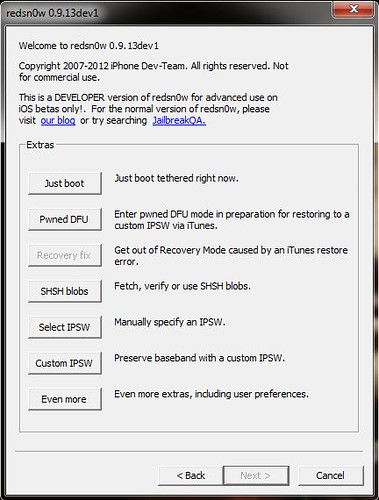
Then click “Select IPSW.” Now point redsn0w to iOS 6 Beta 1 IPSW.

redsn0w will cache this file and it’s necessary contents.

Step 4: Now click Back & return to main menu of redsn0w. Now select Jailbreak. redsn0w will identify the selected device and present you with the following screen:

“Install SSH” option is selected by default. If you want to install custom packages, you can select “Install custom bundle” option.
Step 5: Click Next. Now redsn0w will ask you to prepare your iPhone or iPod Touch for entering DFU mode.

Connect your iOS device to the computer & turn it off. Then press Next.
Step 6: You’ll be shown the instructions to enter your iOS device in DFU mode.

Follow the instructions given by redsn0w.
Step 7: redsn0w will start uploading jailbreak data & your iPhone or iPod Touch will be jailbroken within a few minutes.

Step 8: Once your iOS device reboots, you can connect to it via SSH.
You can use WinSCP (Windows) or Terminal (Mac/Linux) to login to your iPhone or iPod Touch via SSH.

Now you can upload and install your applications via SSH & test/debug them on iOS 6. The root credentials are root/alpine.
Note: The jailbreak is tethered, meaning that you need to connect your iOS device to your computer and select Just Boot option in Extras.

If you’ve any queries, feel free to ask below.
Warning: count(): Parameter must be an array or an object that implements Countable in /home/u265766359/domains/maheshkukreja.com/public_html/wp-content/themes/thesis_189/lib/classes/comments.php on line 43
{ 0 comments… add one now }